Importing image sequences into After Effects
After Effects will import image sequences to run at 30 frames per second, the standard for NTSC. but you will want to change it if you are using PAL. You can change the default setting in the preferences or, if a sequence has come in at the wrong frame rate you can change it after importing.
Changing the standard setting in preference
Go to edit – preferences
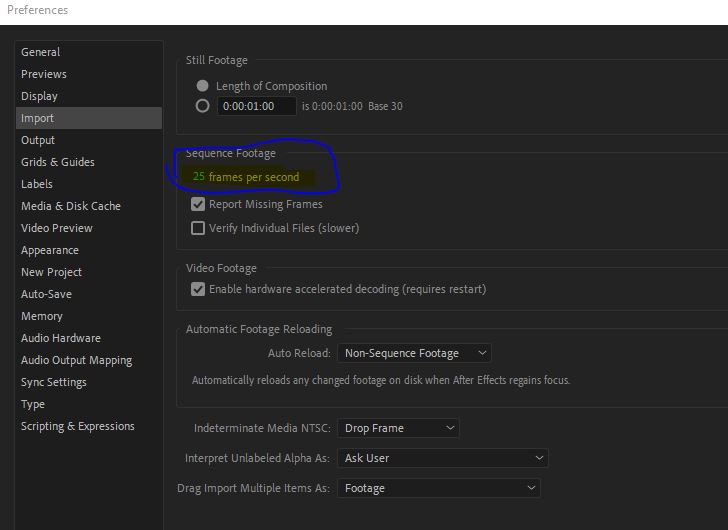
Under import you can change the default from 30 to 25 as shown.
Changing the setting after import
If you have imported a clip and it is 30 fps but it was rendered at 25 fps it will run too fast in After Effects you can tell by selecting it in the project window:
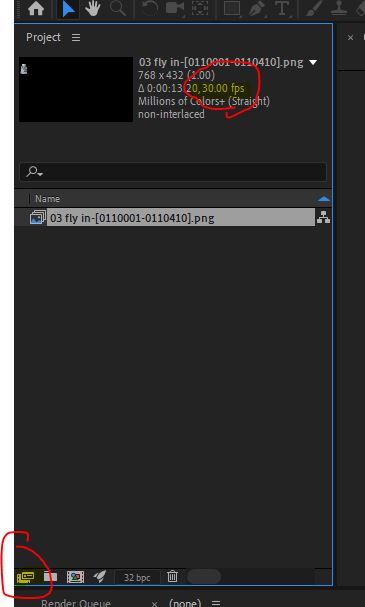
You can tell the frame rate of the footage by looking in the preview area at the top of the project window, as shown.
To change it you need to go to “interpret footage”. You can get to this very simply by clicking on the icon ringed in red at the bottom left of this screen shot.
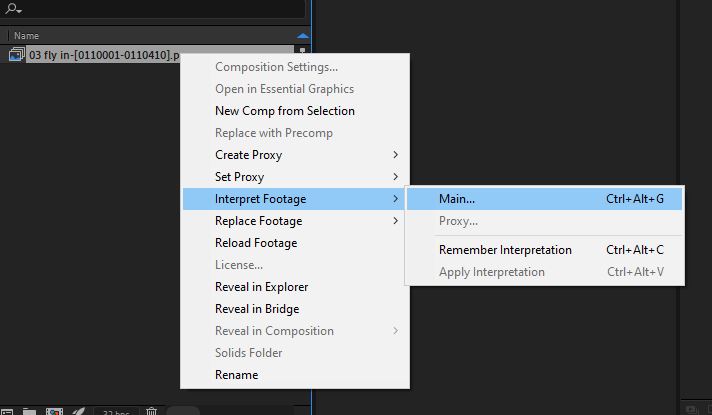
The other option is to right click on the clip and choose “interpret footage” and “main”.
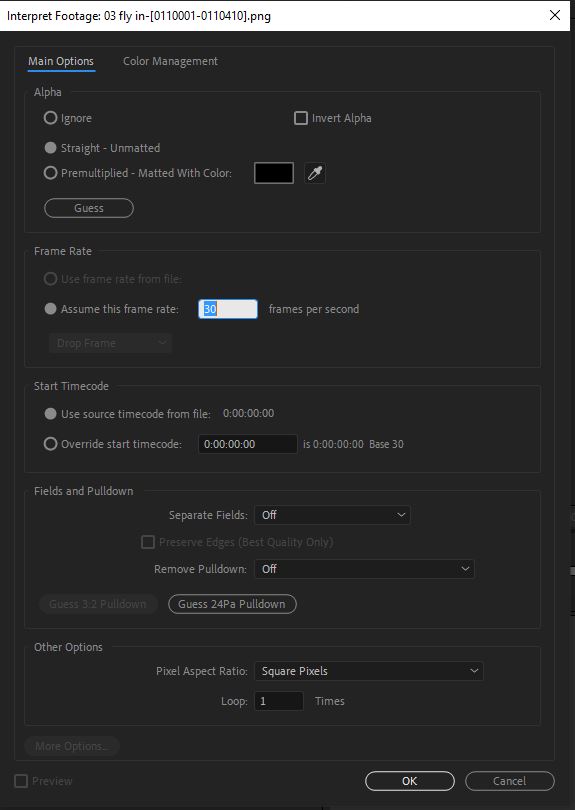
Once you have the dialogue open got to the frame rate section and type the frame rate you want in the “assume this frame rate” box. Click ok. The clip will now run at the proper speed.
Also at the top of this dialogue there is an “alpha” section. If you make a clip with an alpha channel it should been seen automatically but you can change the alpha using this section.
