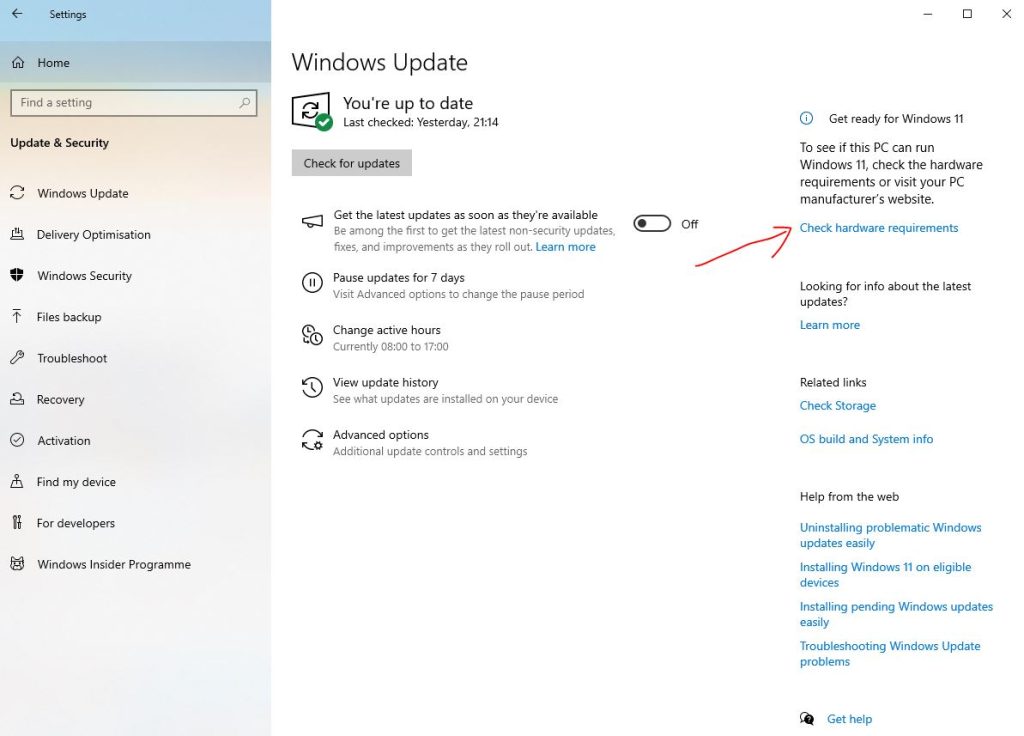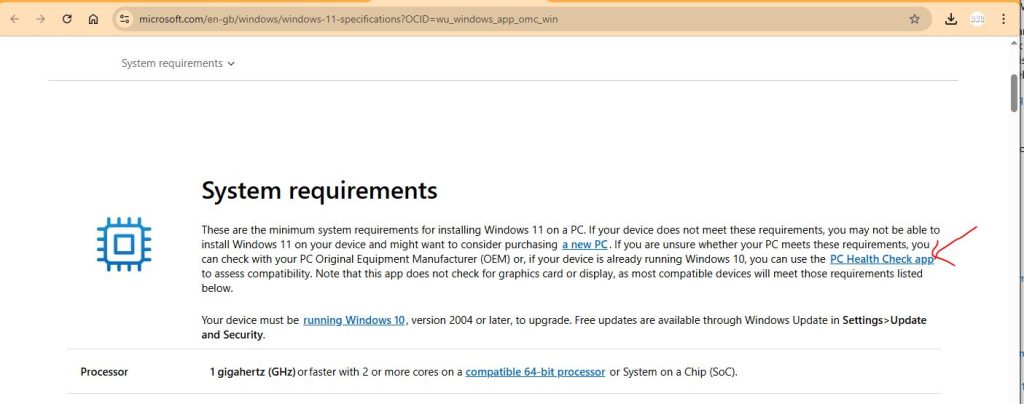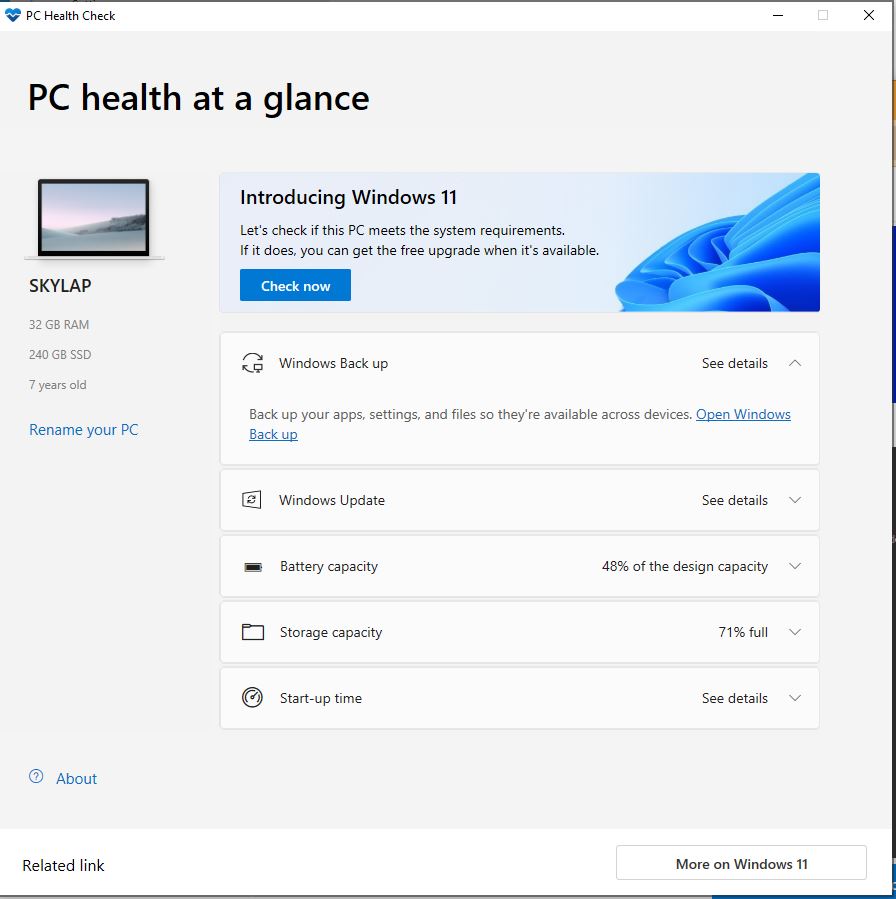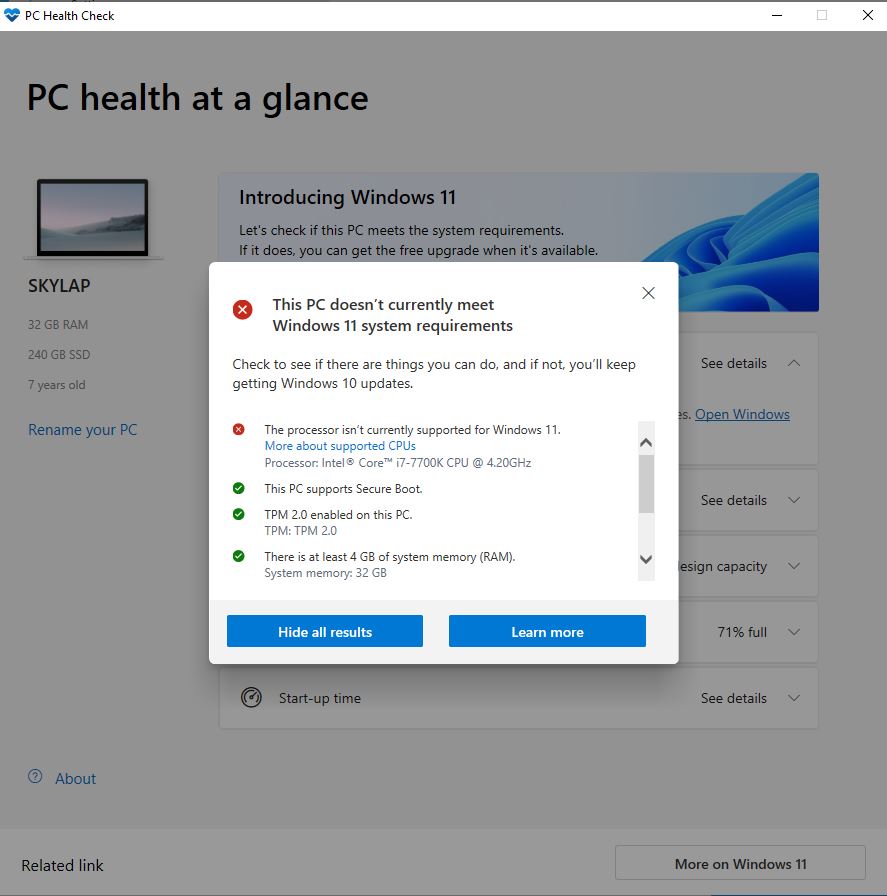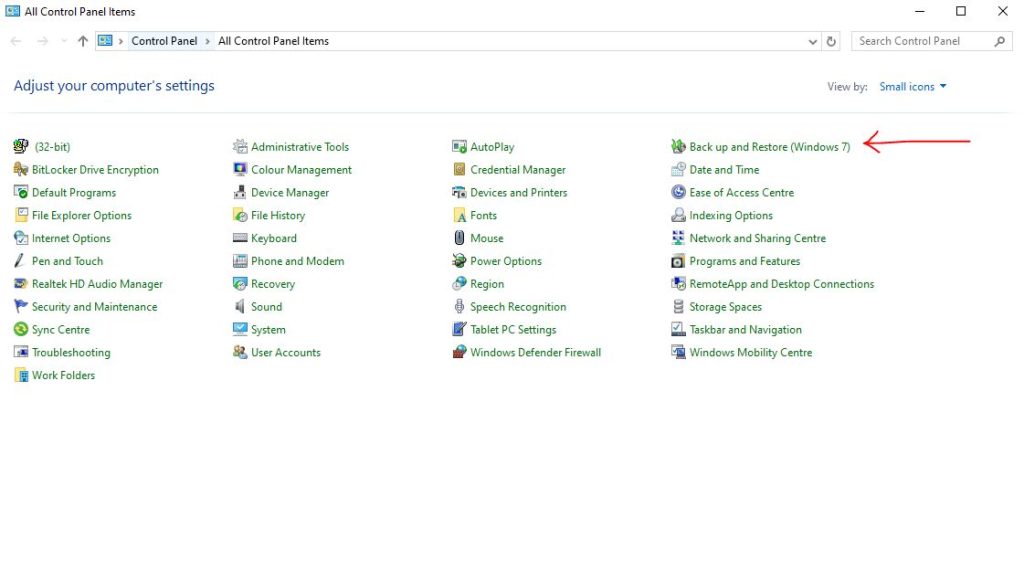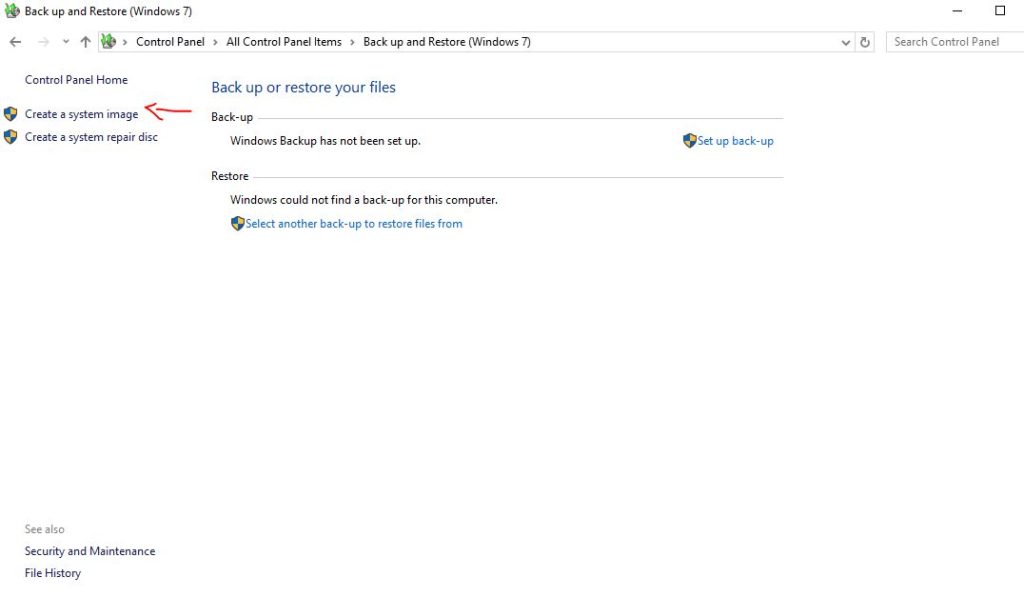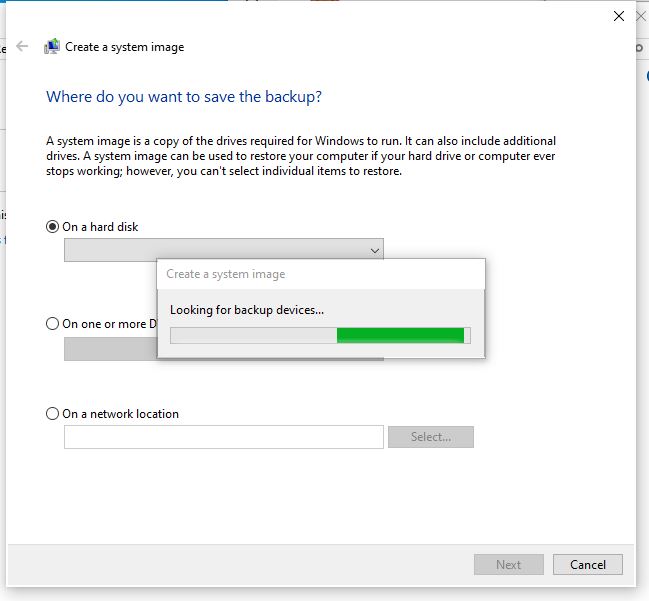Upgrade to Windows 11
If you have Windows 10 it is probably prompting you to update to Windows 11 on a regular basis. If you computer is fairly recent it should take Windows 11. Below is the typical proceedure I would use to update a computer:
Will you computer work on Windows 11
The most obvious question – can yor PC run Windows 11. If the processor is an 8th generation or above it should be able to do this. It may need a BIOS update – which would be free – and changes the basic start up software of the computer. If it does this could be hassle and not something I would like do remotely; also if it goes wrong (which does not happen very often) it will kill the computer motherboard. However, if it needs this to run Windows 11 then it is worth doing. This page does not explain how to update the BIOS (this is different for different motherboards) but is about how to install Windows 11 if the system will take it.
Use the Microsoft Health check app
You can check if your computer can run Window 11 by downloading the Windows health check app. Install and run it and it will say whether the computer will take Windows 11 or not.
It gives you a summary which will say if Windows 11 will work or not. As you can see from my pic I did this on a computer which does not have a good enough processor. If yours needs a BIOS update it will give you an error message saying something like that. If you get a problem send me a pic and I can tell you what you need to do
Suggestions of what to do before updating
If the Health Check says its is ok to install Windows 11 there are a couple of things I would do first. It should go ok, but sometimes it does not and the worse case is you can’t get back into Windows. So I would:
- Backup any important files on the C drive
- If you have software that has limited activations then deactivate them before you update. I would deactivate EDIUS, for example which you can do this from the license manager in the system tray next to the clock. You don’t have to uninstall just deactivate so if the worse case happens you do not loose your activation.
- If you have other software that needs activation then deactivate them unless they are very easy to reactivate. I have Topaz AI, for example, which in my experience is very easy to reactivate as you just need to connect to your account on the internet so if you forget to deactivate this it is probably not a problem. With Premiere if you loose an activation you should be able to reset it yourself from the Adobe CC app. The only reason to deactivate is in case the upgradde does not work and you cannot get back into Windows.
- Make sure you have 20Gb ish free on the C drive as it will need some space.
- The upgrade should not affect data on any drive apart from the C drive.
I would also make an image of the system using the Windows backup and restore which might help if it goes wrong. You don’t have to do this and it will take a bit of space but it is a good backup just in case.
Once it has found some backup devices choose a drive with lots of space under on hard disk and let it do the back up.
At the end it will let you create a Windows restore disk. Without one of these you might not be able to use the image so probably best to make one of these too. You can make it on another PC later if needed but if this is the only PC and you cannot get into Windows then you won’t be able to make one.
The let Windows update install Windows 11. If all goes well you will just get into 11 and everything will be there. You can just reactivate EDIUS start using stuff. As long as you can get into Windows I could do a remote control session to try an fix anything (obviously there would be a charge for this).
Alternatively I can do this for you. If it is just to do the above things and set the process going I can do that remotely but if it fails and you cannot get back into Windows you would have to send the PC back to me. If the computer needs a BIOS update I would really need it back here as the times I have done this remotely it has gone wrong.
Any questions please email david@dvctraining.co.uk
If your computer does not support Windows 11 you may also want to look at my video about Windows 10 being end of life which looks at your alternatives: